Introducing the Instant Interview: Let's Talk About Your Book
March 14, 2020Categories: Promotion,

Platforms with Pages. The Podcast of HostingAuthors.com with Tyler Kirk
Platforms with Pages by HostingAuthors.com is your go-to podcast for everything an author needs to succeed when it comes to an author or book website. Join us as we break down essential strategies for building your author brand, growing your readership, and navigating the publishing landscape with confidence.
An audio interview can be one of the most compelling forms of marketing for authors. It provides authors with the opportunity to share their book with the world, in their own voice, with the same enthusiasm and passion that went into writing the book. The challenge for most authors is finding someone to conduct the interview. Thanks to Instant Interview by HostingAuthors.com, This isn't a challenge anymore.
The Instant Interview is a web-based audio interview tool that combines pre-recorded questions with the author's recorded response. To keep the conversation more natural sounding, we also have several pre-recorded "reactions" to the author's response, and allow the author to respond to the reaction. The pre-recorded questions and responses are not computer-generated; these were recorded using a human voice, which means that the final product will sound like a natural human conversation.
All you need is a fairly modern web browser, a computer with a microphone (external preferred but internal will work), and a voice. There is no software to install or download.
When the interview is done, you can save the .mp3 audio file locally and use it wherever you like, or automatically add it to your HostingAuthors.com website in the "Media" section.
Recording Your Interview
Begin by making sure you are logged into your HostingAuthors.com account (free or paid). The Instant Interview tool can be found at https://www.hostingauthors.com/interview or under the "AUTHORS" menu at the top of the page.
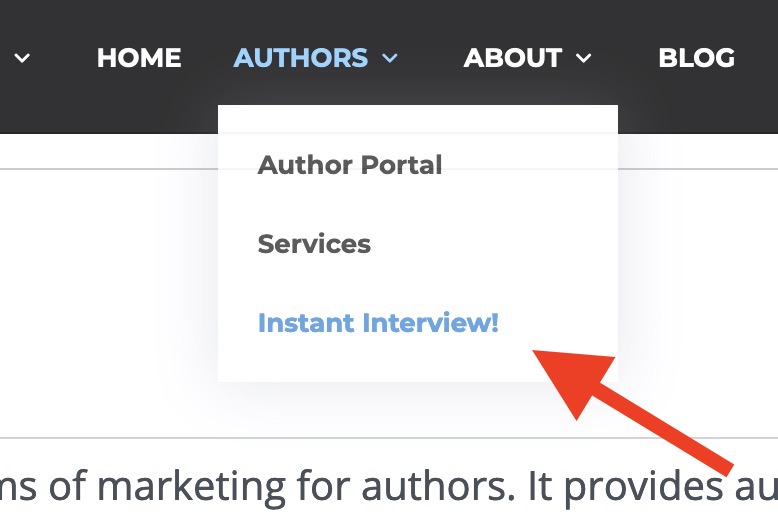
If you have a free account, you only have one book website, so you will automatically be creating an interview for your one book. However, if you have a paid account that allows for multiple books, you want to make sure that you are creating the interview for the correct book. If not, click on the book name and just change it by selecting the correct book.

You will see some basic instructions and requirements followed by a preview of all the questions. You can skip any question you prefer not to answer, and you can take as long as you need to complete the interview. The moment you click the "stop" button when recording a response, your response is saved. You can leave the page and come back days later if you like. This is helpful if you have loud kids at home or as in my case, a talkative bird.
We begin with the introduction before we get into the questions. You will see the introduction written along with an audio play bar, where you can hear the introduction before recording your response by clicking the play button on the bar. This helps you tailor your response to sound more conversational.
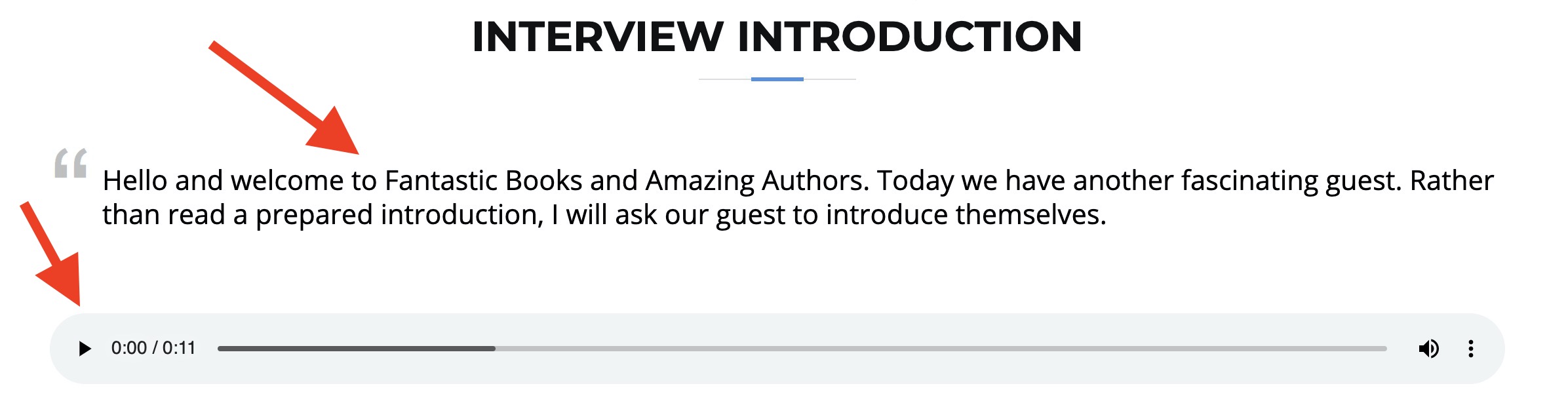
All of the questions follow this same format, as well.
Next, you will record your response by clicking the "Record" button under "Your Response." Wait about second before you begin speaking. You will see some general notes for the response under the record button.

When you are done, click the "Stop / Save" button. An audio play bar will appear where you can listen to your recorded response. If you want to record your response again, just click the record button again and start over. Otherwise, move on to the interviewer reaction to your response. You can select a reaction or no reaction—whichever you feel will make the conversation sound more natural.
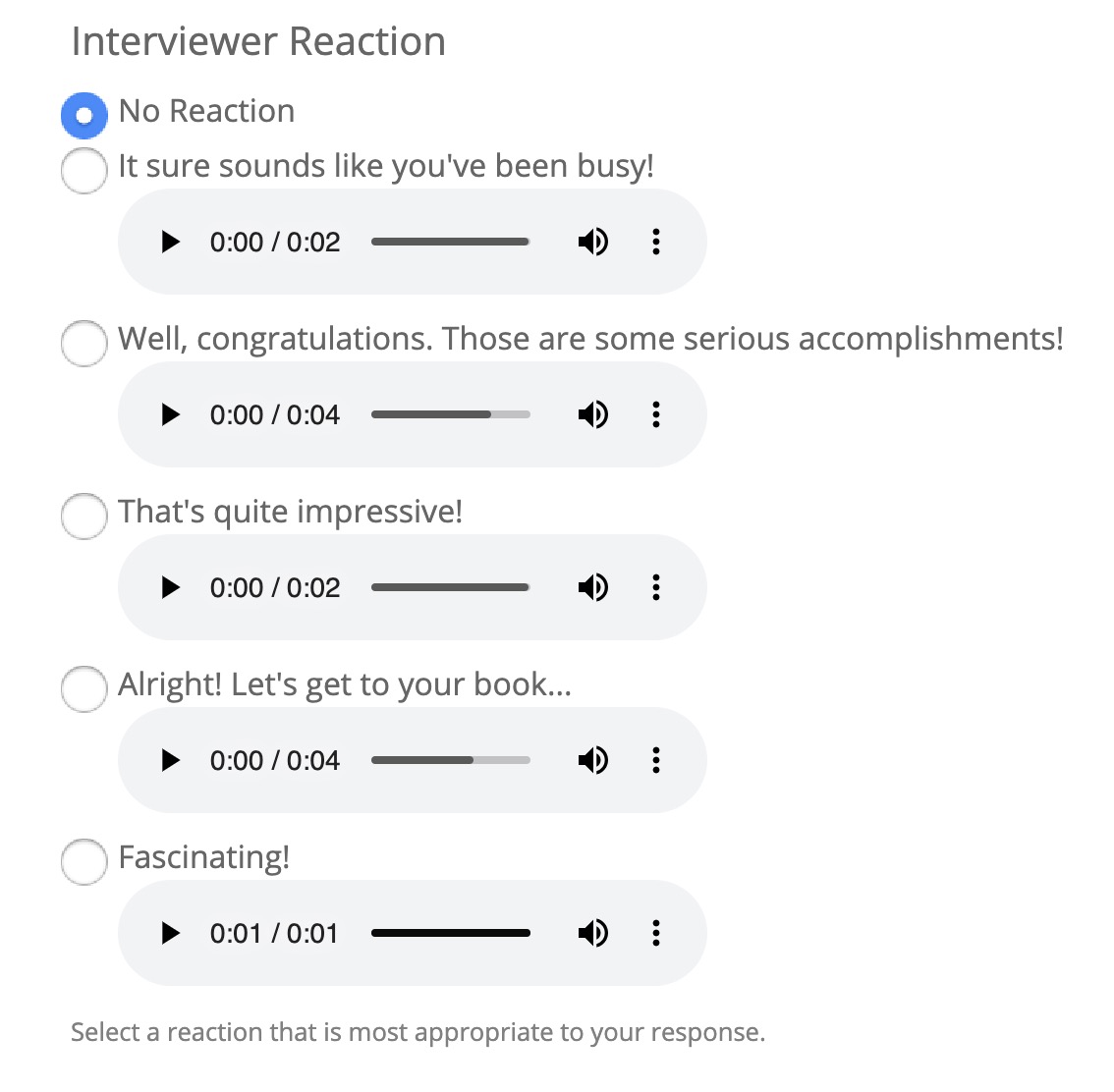
Then you have the option of recording a brief response to the reaction. Again, this is all to make the finished recording sound more natural.
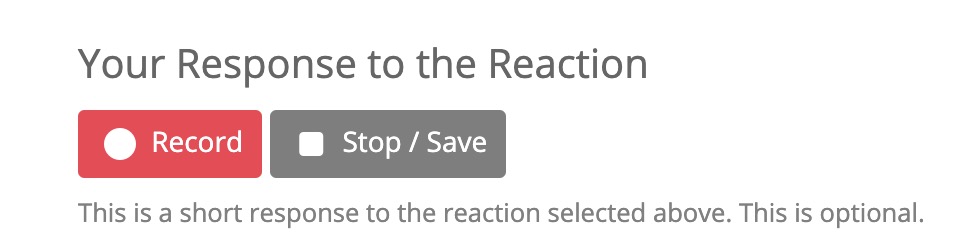
Click the "Next / Save" button to proceed with the first question that follows the same format. Remember that your recordings are actually saved the moment you click the "Stop / Save" button, but the "Next / Save" button saves your response choices on that page. Also, remember that you can skip any question, but you really want to answer the last question to bring the interview to an end. When you click the "Submit" button on the last question, your interview file will be built and downloaded to your local computer.
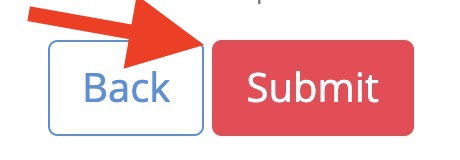
Incorporating Your Interview Into Your HostingAuthors.com Website
This part couldn't be easier. Once you finished your interview, visit your media section of your author portal:
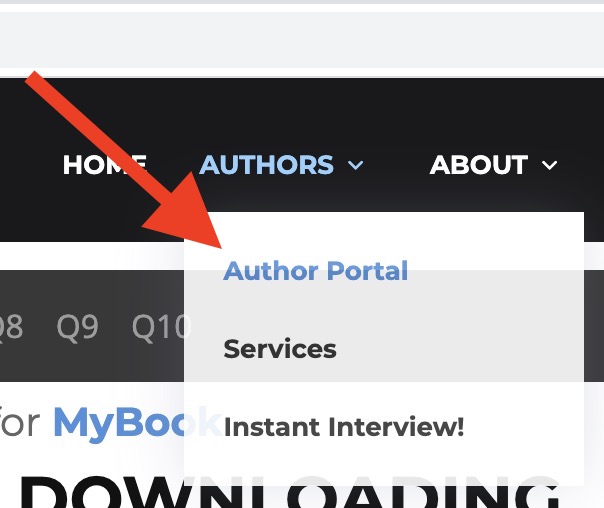
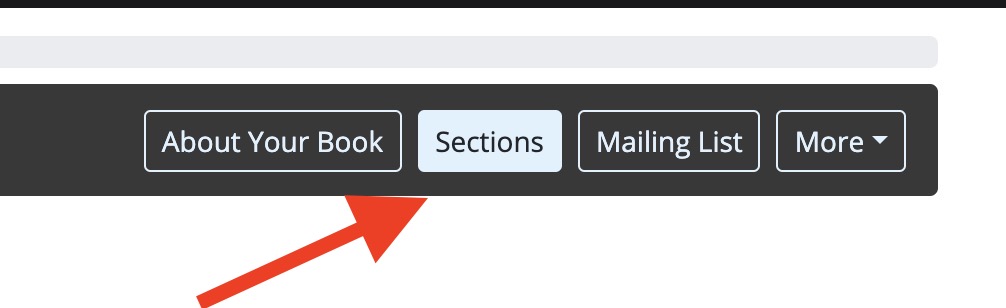

You will then be able to click on the switch to display your interview on your website in the "press / media" section.
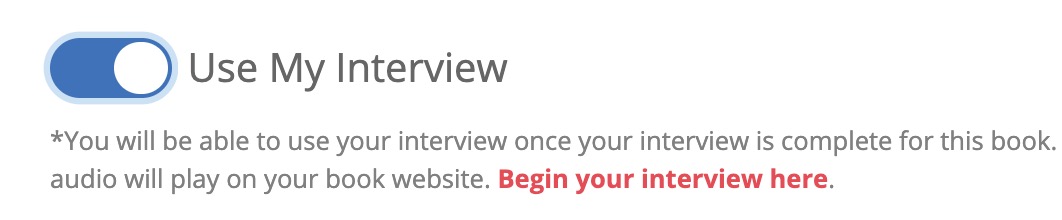
Be sure to save by clicking the "Next / Save" button at the bottom of the page.
Now when you visit your public book website, you will see your interview in the "press / media" section, and the public can listen to the interview right there on the page!
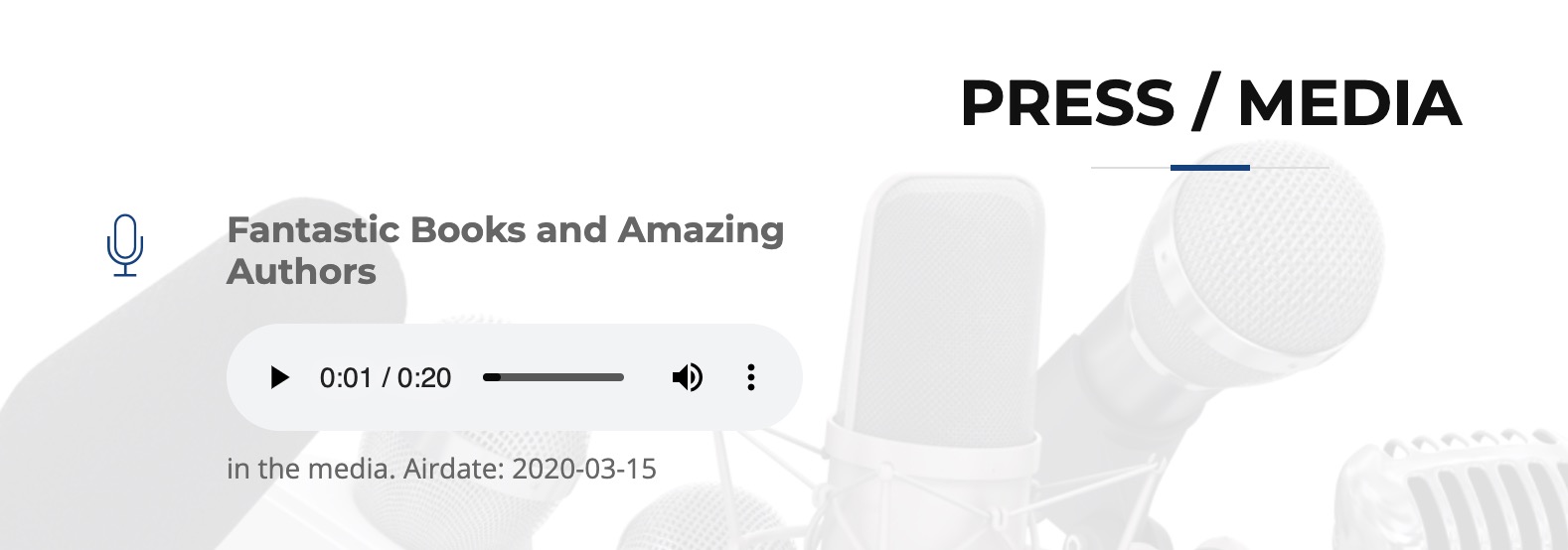
How To Videos
For Desktop
For Mobile Devices
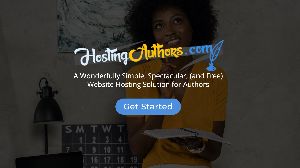 |
Create Your Author Website Today With HostingAuthors.com – The Perfect Platform for Book Promotion.
|